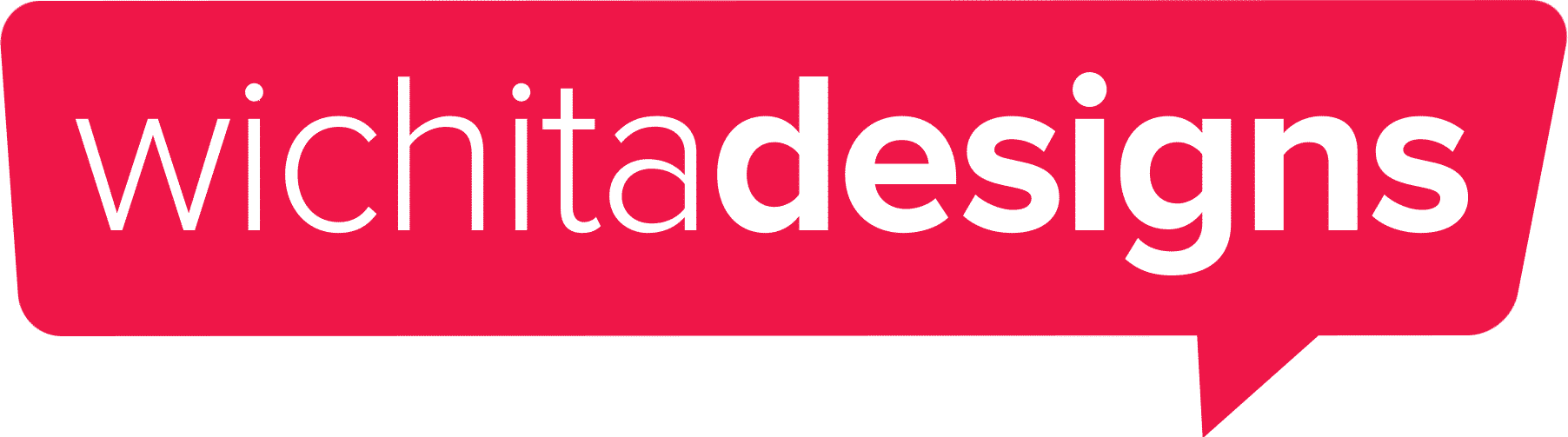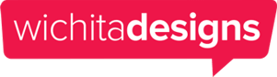Are you trying to erase your digital footprint or simply want to clear your browsing history to free up some space? Regardless of the reason, it’s essential to know how to clear your browsing history in various popular web browsers. In this blog post, we will walk you through the process of clearing your browser history in every major browser, including Google Chrome, Mozilla Firefox, Safari, Microsoft Edge, and Opera.
Google Chrome:
Google Chrome is one of the most popular web browsers globally, with an intuitive and straightforward interface. To clear your browsing history in Chrome, follow these steps:
- Open Google Chrome.
- Click on the three vertical dots located in the top-right corner of the browser.
- From the dropdown menu, select “History” and then click on “History” again.
- On the left side of the screen, click on “Clear browsing data.”
- Choose the time range you want to clear (e.g., Last hour, Last 24 hours, All time).
- Check the boxes for “Browsing history,” “Download history,” “Cookies and other site data,” and “Cached images and files.”
- Click on “Clear data.”
Mozilla Firefox:
Mozilla Firefox is known for its speed, reliability, and privacy options. Clearing your browsing history in Firefox is a breeze with these steps:
- Open Mozilla Firefox.
- Click on the three horizontal lines (the “hamburger menu”) in the top-right corner of the browser.
- Select “History” from the dropdown menu.
- Click on “Clear Recent History.”
- Choose the desired time range to clear.
- Check the boxes for “Browsing & Download History,” “Form & Search History,” “Cookies,” and “Cache.”
- Click on “OK” to clear the selected data.
Safari:
Safari is the default web browser for macOS and iOS devices. To clear your browsing history in Safari, follow these instructions:
- Open Safari.
- Click on “History” in the menu bar at the top of the screen.
- Select “Clear History” from the dropdown menu.
- Choose the time range you want to clear (e.g., Last hour, Today, Today and yesterday, All history).
- Click on “Clear History.”
Microsoft Edge:
Microsoft Edge, the successor to Internet Explorer, comes built-in with Windows devices. Clearing your browser history in Microsoft Edge is simple with these steps:
- Open Microsoft Edge.
- Click on the three horizontal dots in the top-right corner of the browser.
- Select “History” from the dropdown menu and then click on “Clear browsing data.”
- Choose the time range you want to clear.
- Check the boxes for “Browsing history,” “Download history,” “Cookies and other site data,” and “Cached images and files.”
- Click on “Clear now.”
Opera:
Opera is a lesser-known but powerful web browser with a built-in VPN and ad blocker. To clear your browsing history in Opera, follow these steps:
- Open Opera.
- Click on the Opera logo in the top-left corner of the browser.
- Select “History” from the dropdown menu.
- Click on “Clear browsing data.”
- Choose the time range you want to clear.
- Check the boxes for “Browsing history,” “Download history,” “Cookies and other site data,” and “Cached images and files.”
- Click on “Clear data.”
Clearing your browsing history is a vital step in maintaining your online privacy and keeping your devices running smoothly. With this guide, you can easily clear your browser history